Find "Facebook"
Press the menu icon.

Press Facebook.
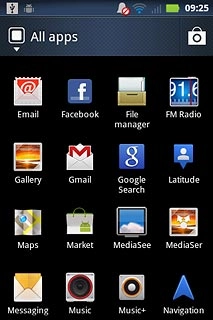
Log on
If it's the first time you use the application, you need to log on.

Use Facebook
If required, press the Return key to go to the homepage.
Follow the steps below to use Facebook.
Follow the steps below to use Facebook.

Update status
Press News Feed.
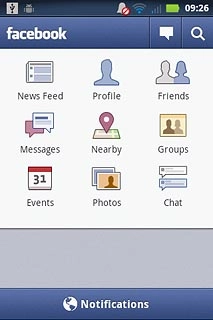
Press Status.
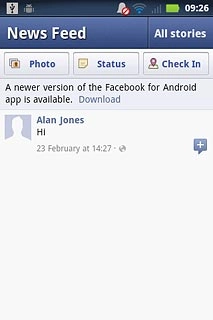
Write the required text and press Post.
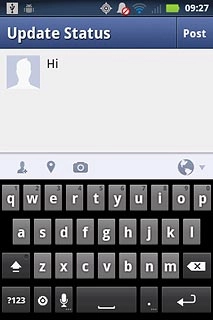
Press the Return key the necessary number of times to return to the homepage.

Write private message
Press Messages.
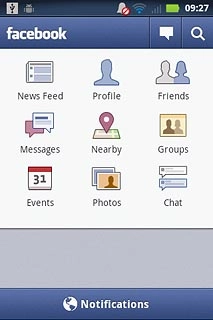
Press the new message icon.
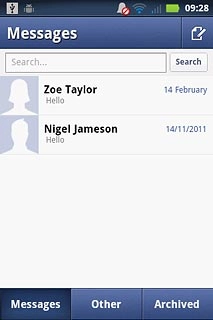
Press the add recipient icon.
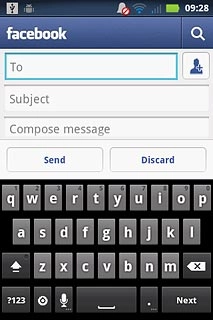
Press the required recipient.
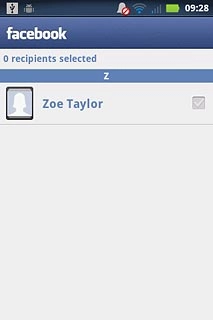
When the box next to the recipient is ticked (V), the recipient is selected.
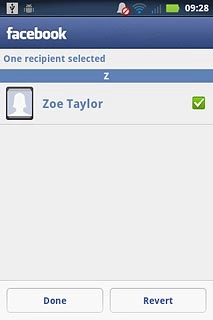
Press Done.
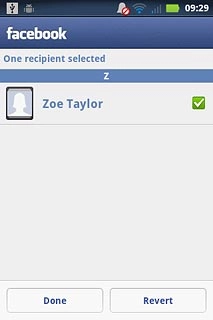
Press Subject and key in the required subject.
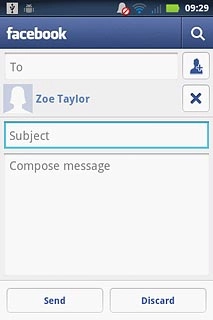
Press Compose message and write the required message.
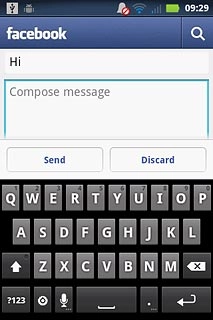
Press Send.
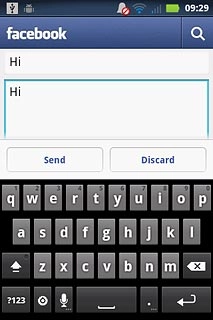
Press the Return key the necessary number of times to return to the homepage.

View events
Press Events.
Your events are displayed.
Your events are displayed.
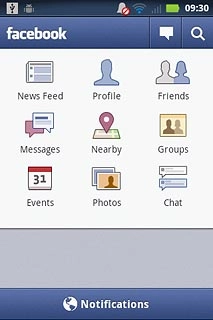
Press the Return key the necessary number of times to return to the homepage.

Upload picture
Press Photos.
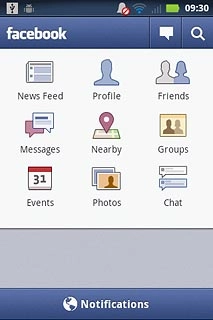
Press the camera icon.
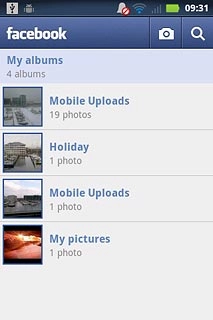
Press Photo.
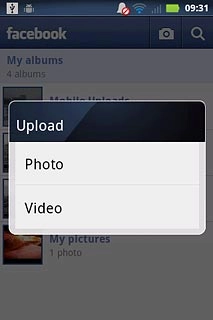
To upload a saved picture:
Press Choose from Gallery.
Press Choose from Gallery.
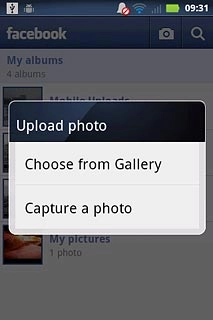
Go to the required folder.
Press the required picture.
Press the required picture.
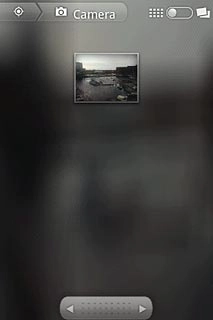
To upload a new picture:
Press Capture a photo.
Press Capture a photo.
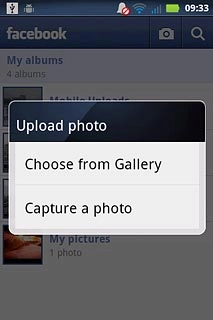
Point the camera lens at the required object and press the Camera key.

Press OK.
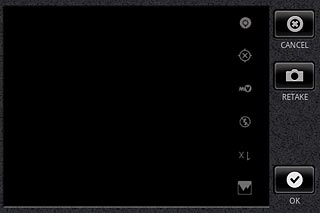
Press Add a caption here and key in text for the picture, if required.
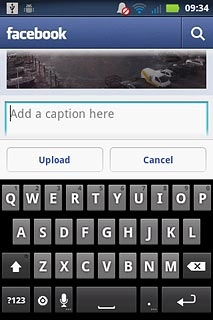
Press Upload.
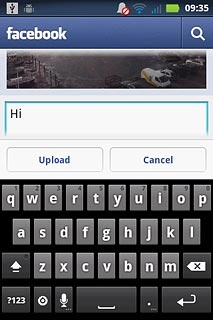
Press the Return key the necessary number of times to return to the homepage.

Exit
Press the Home key to return to standby mode.




