Turn on the camera
Press Camera.
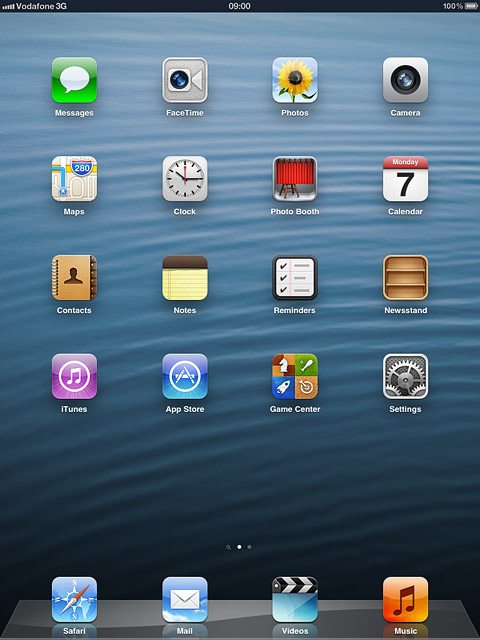
If the video recorder is turned on:
Press the indicator in the bottom right corner of the display and drag it left.
Press the indicator in the bottom right corner of the display and drag it left.
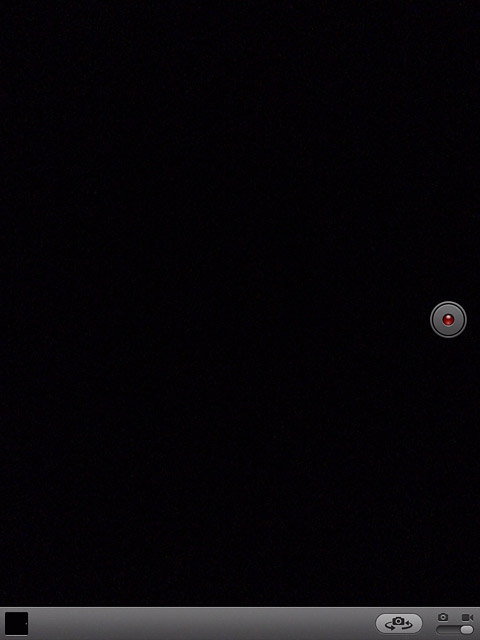
Select camera settings
You can select different settings when you take pictures using the device camera.
To zoom in or out:
Drag two fingers together or apart to zoom in or out.
To zoom in or out:
Drag two fingers together or apart to zoom in or out.

To turn grid on or off:
Press Options.
Press Options.
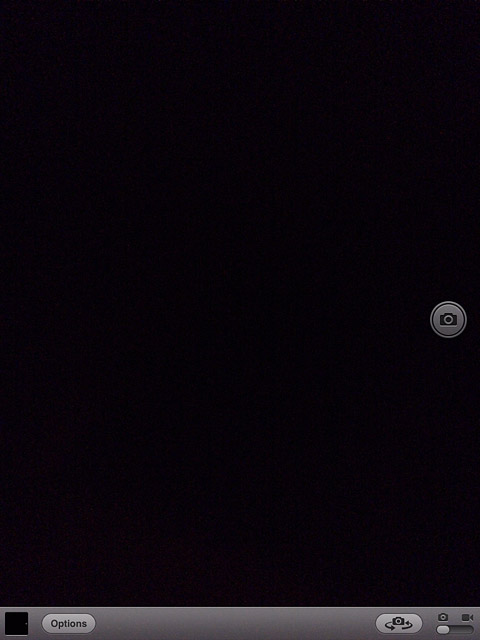
Press the indicator next to Grid.
Depending on the current setting, the function is turned on or off.
Depending on the current setting, the function is turned on or off.
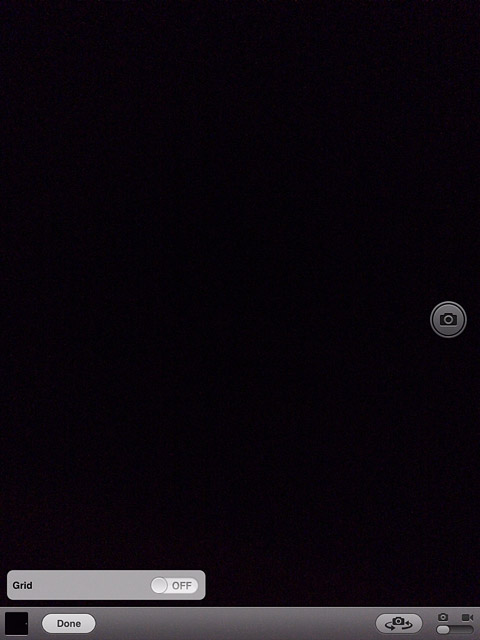
Press Done.
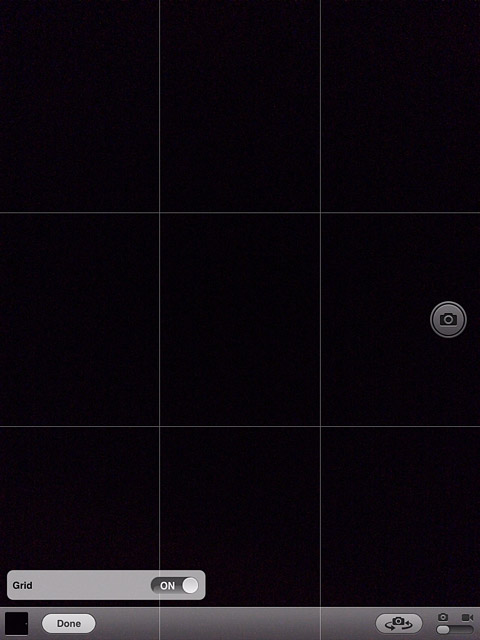
To change camera:
Press the camera switch icon.
Depending on the current setting the front or the back camera is turned on.
Press the camera switch icon.
Depending on the current setting the front or the back camera is turned on.
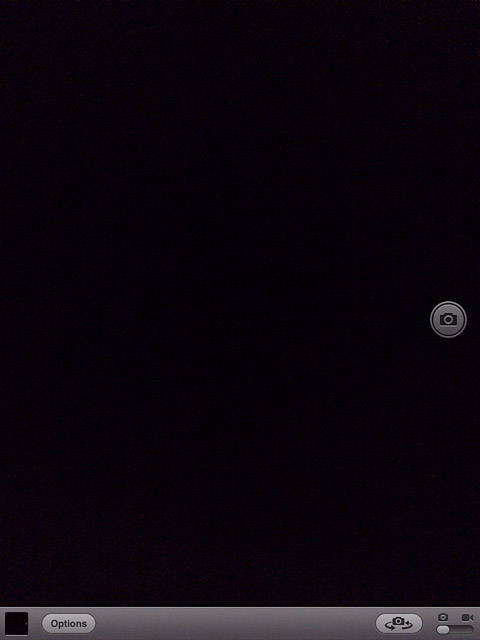
Take a picture
Point the camera lens at the required object and press the camera icon.
The picture is saved automatically.
The picture is saved automatically.

Choose option
You have a number of other options after you've taken pictures using your device's camera.
Press the photo album icon.
Press the photo album icon.
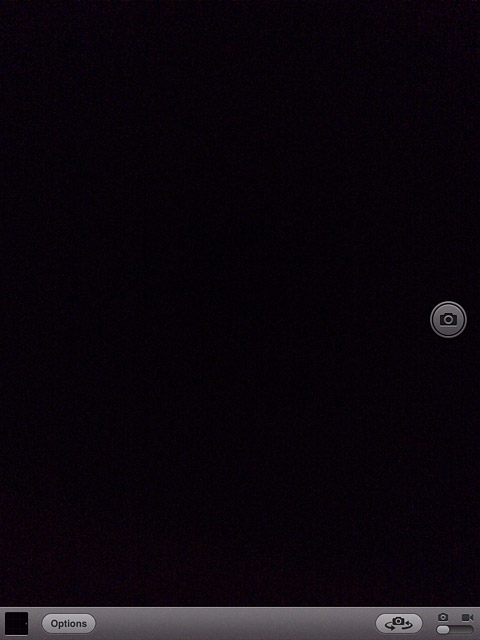
The picture you've just taken is displayed.
Press Edit.
Select one of the following options:
Rotate the picture, go to 4a.
Use automatic picture improvement, go to 4b.
Remove red eyes, go to 4c
Crop the picture, go to 4d.
Press Edit.
Select one of the following options:
Rotate the picture, go to 4a.
Use automatic picture improvement, go to 4b.
Remove red eyes, go to 4c
Crop the picture, go to 4d.
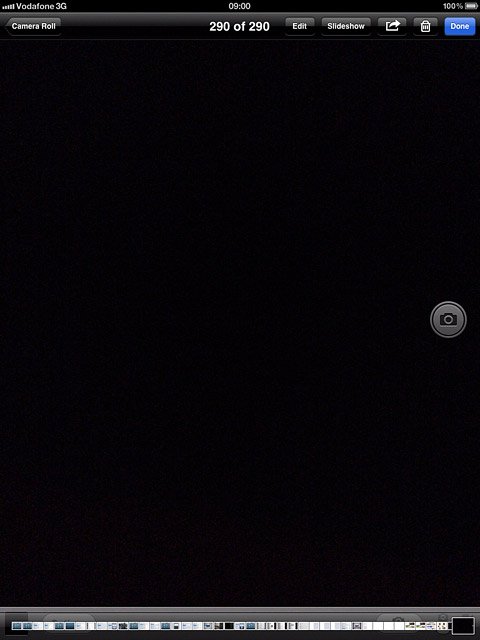
4a - Rotate the picture
Press Rotate repeatedly to rotate the picture.
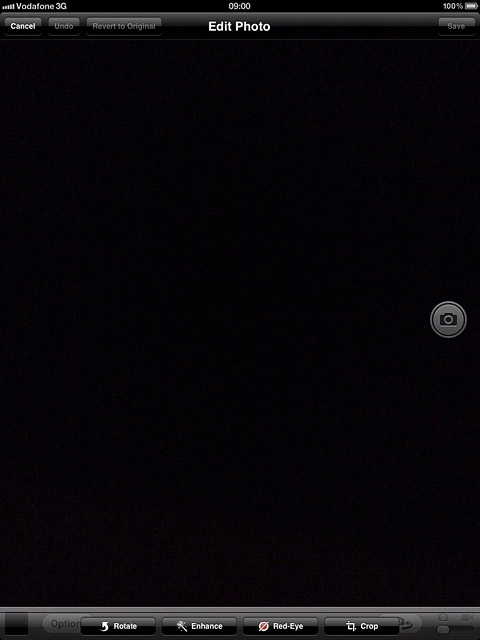
4b - Use automatic picture improvement
Press Enhance.
The quality of the picture is automatically improved.
The quality of the picture is automatically improved.
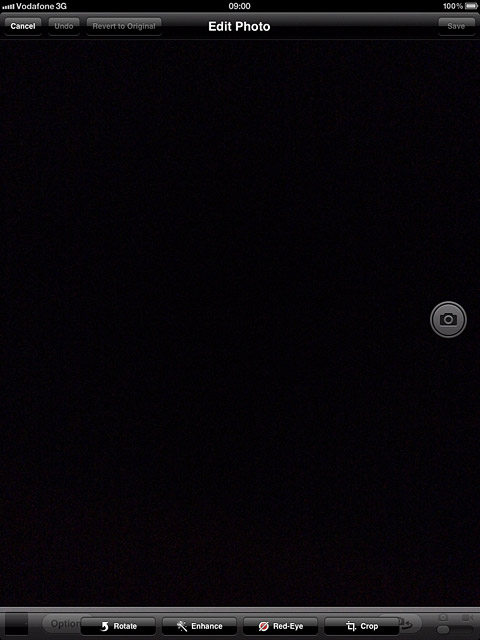
4c - Remove red eyes
Press Red-Eye.
Press the area with red eyes.
Press the area with red eyes.
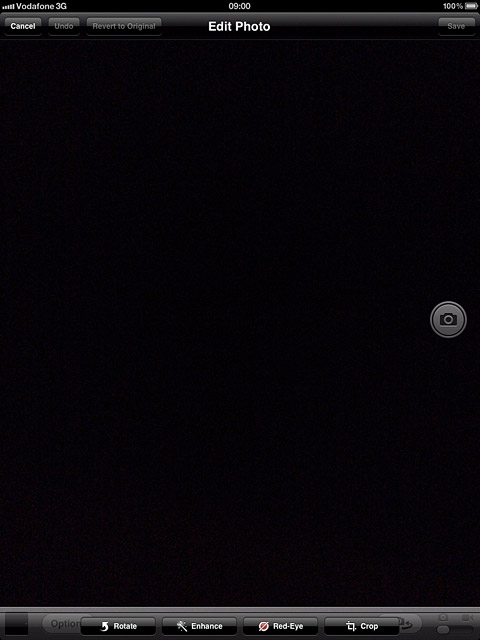
Press Apply.
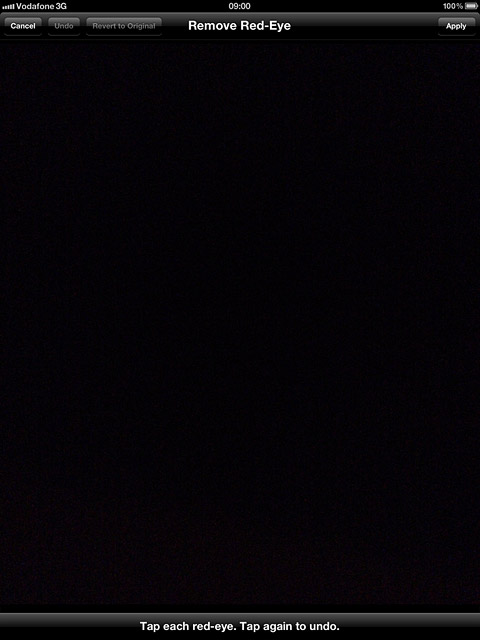
4d - Crop the picture
Press Crop.
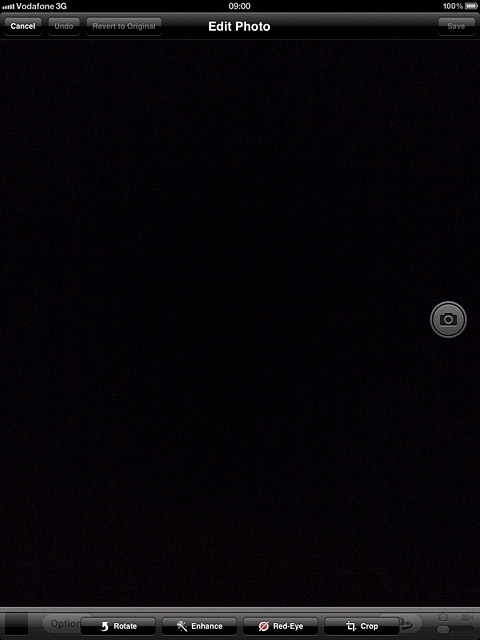
Drag each of the four corners to the required position to select the required section.
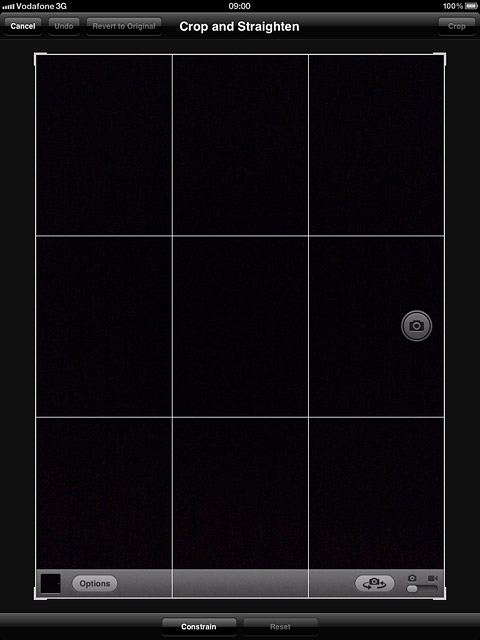
Press Crop.
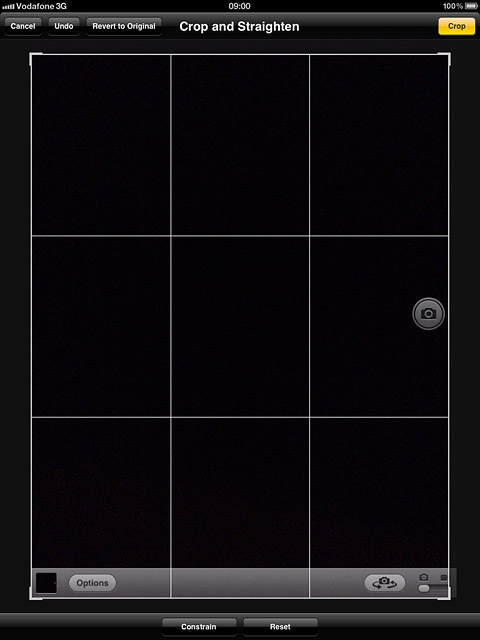
Exit
Press the Home key to return to standby mode.




